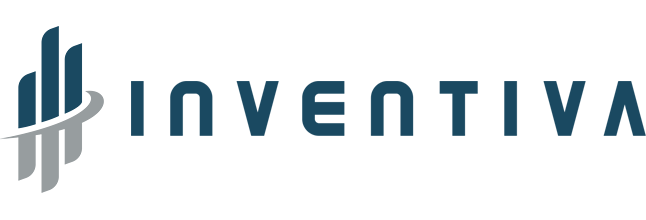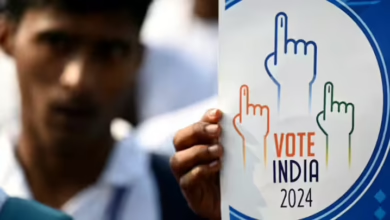Microsoft releases new Windows 10 preview with search, Cortana, Start, font, Settings, and Console improvements
Microsoft today released a new Windows 10 preview with improvements to search, Cortana, Start, font, Settings, and the Windows Console. The update bumps Windows 10 from build 18312 (made available to testers on January 9) to build 18317. These builds are from the 19H1 branch, which represents the Windows 10 update that will arrive in the first half of this year.
Windows 10 is being developed as a service, meaning it receives new features on a regular basis. Microsoft has released six major updates so far: November Update, Anniversary Update, Creators Update, Fall Creators Update, April 2018 Update, and October 2018 Update.

The seventh update will decouple Search and Cortana in the taskbar. We’ve heard about this change for a while and indeed some Windows Insiders have had this update for a few weeks now. This build brings it to more testers: Clicking the search box in the taskbar now launches “the best in house search experience” and clicking the Cortana icon launches the “voice-first digital assistant experience.” Search and Cortana settings have also been split between the two, along with the familiar group policies.
Next, Start in Windows 10 has become its own process, called StartMenuExperienceHost.exe. Until now, it was hosted by something called ShellExperienceHost.exe. The change simplifies debugging, insulates Start from potential issues impacting other surfaces, and based on an experiment run on some testers’ machines, it also improves reliability. Separately, Microsoft is also making a change so that Start no longer suspends, which improves launch time.

You can now drag and drop font files from File Explorer into the modern Fonts page under Settings to install them. After installation, click on the font to view the different associated font faces and all its details. You can also uninstall the font from this font details page.

Microsoft has simplified the Windows Insider Program Settings page (Settings => Update & Security => Windows Insider Program) to get more users to sign up. You can now change your Insider under “Pick your Insider settings.”
Lastly, the Windows Console has also gained some fixes related to text, GitHub, colors, resizing, scrolling, resizing, fonts, and so on.
Bug fixes and known issues
This 19H1 build includes the following general bug fixes and improvements:
- Fixed an issue resulting in File Explorer unexpectedly having a lock on USBs when trying to safely eject them.
- Fixed an issue resulting in frequent bugchecks (GSODs) in the last two flights, citing an error with bindflt.sys.
- Fixed an issue resulting in frequent bugchecks (GSODs) in the last flight, citing error KERNEL_LOCK_ENTRY_LEAKED_ON_THREAD_TERMINATION.
- Fixed an issue resulting in not being able to connect to VMs using Hyper-V console after upgrading to recent flights. This issue also impeded the ability to connect to VMs with Enhanced Sessions enabled.
- Fixed an issue resulting in some full screen games showing a black screen in recent flights even though they worked in windowed mode.
- Fixed an issue resulting in CDP User Service periodically unexpectedly using a high amount of CPU in recent flights.
- Fixed an issue causing text in the Windows Security app to be incorrect or potentially missing altogether.
- Fixed an issue from recent flights where clicking the network button on the sign-in screen didn’t work.
- Fixed an issue resulting in certain devices not being able to wake from hibernation recently. There were two possible symptoms on wake if you were impacted – one was a black screen, one was a screen that continued to say “hibernating…”.
- Fixed an issue resulting in Display Settings crashing in recent builds. If you were impacted, this would have also had the symptom that clicking System or Ease of Access from the main Settings page may crash Settings.
- Fixed an issue with certain touch keyboard languages where pressing AltGr + [any key] on the full layout would dismiss the touch keyboard.
- Fixed an issue where Windows Sandbox wouldn’t launch on PCs with multiple GPUs.
- When Scan Mode is on and Narrator is on a slider, the left and right arrows will decrease and increase the slider. Up and down arrows will continue to navigate to the previous or next paragraph or item. Home and End will move the slider to the beginning or the end.
- The Narrator list of headings command now works as expected in Chrome.
- Improved Narrator support for Microsoft Teams.
- For cursor and pointer, fixed returning to the right mouse pointers when changing back to the original size and colors.
- Fixed an issue where some devices would fail to install an update with error code. If you are updating from 18309 or newer this issue will be fixed for this update, if you are updating from a build prior to 18309 it will be fixed for the next update.
This build has 16 known issues:
- Windows Subsystem for Linux (WSL) will likely cause a bugcheck (GSOD) when using certain Linux binaries such as VI and tar. If you require WSL to work, please pause taking flights until the issue is fixed.
- The Windows Security app may show an unknown status for the Virus & threat protection area, or not refresh properly. This may occur after upgrade, restart, or settings changes.
- Launching games that use anti-cheat software may trigger a bugcheck (GSOD).
- Clicking your account in Cortana Permissions doesn’t bringing up the UI to sign out from Cortana (if you were already signed in) for some users in this build.
- Creative X-Fi sound cards are not functioning properly.
- When attempting to update this build some S Mode devices will download and restart but fail the update.
- Night light functionality is impacted by a bug in this build.
- When you open Action Center the quick actions section may be missing.
- Windows feature update may fail but show up as a successful update in Windows Update history page. If this happens you will see more than one successful install for the same update in the history page.
- When performing Reset this PC and selecting Keep my files on a device that has Reserved Storage enabled the user will need to initiate an extra reboot to ensure Reserved Storage is working again properly.
- There is an issue impacting a small number of users enrolled in Microsoft Intune where they may not receive policies. Those policies are not applied and left in a “pending“ state on the server. The workaround is to go to Settings/Accounts/Access work or school and “Disconnect” your Azure AD account and then re-enroll.
- Some Realtek SD card readers are not functioning properly.
- Update Orchestrator Service stops working periodically. A fix will be included in an upcoming build. As a result of this issue, you may see an error on Windows Update Settings saying that the update failed to restart. If you see this, restarting using the power menu in Start (“Update and restart”) should work, although there’s a chance that it won’t.
- Closing the lid to a laptop and re-opening can cause icons in the task bar to appear blank. To fix this open task manager and restart explorer.exe or reboot.
- If you download a theme from Microsoft Store, it won’t appear in Themes Settings.
- If you install any of the recent builds from the Fast ring and switch to the Slow ring – optional content such as enabling developer mode will fail. You will have to remain in the Fast ring to add/install/enable optional content. This is because optional content will only install on builds approved for specific rings.
As always, don’t install this on your production machine.
Source: VentureBeat