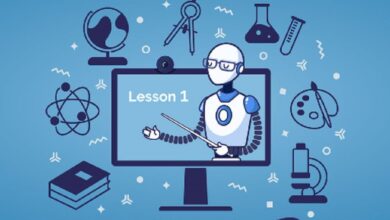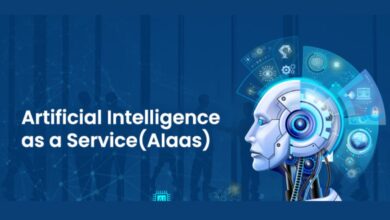Top 20 Mechanical or Industrial Engineering companies in India 2023
Top 20 Mechanical or Industrial Engineering Companies in India 2023

India has been a hub for engineering and technological advancements, with a booming manufacturing industry, and a growing infrastructure sector. The mechanical and industrial engineering industry in India is one of the most significant contributors to the country’s economy.
This industry has seen significant growth in the last few decades, with many companies expanding their operations, diversifying their services, and introducing cutting-edge technology.
The Indian government has been promoting the growth of the mechanical and industrial engineering industry by providing incentives and favorable policies, including the Make in India initiative, which has encouraged foreign investment in the sector.
These initiatives, coupled with the increasing demand for efficient and cost-effective engineering solutions, have led to the rise of several prominent mechanical and industrial engineering companies in India.
The top mechanical and industrial engineering companies in India are renowned for their expertise in designing, manufacturing, and installing a wide range of equipment and machinery used in various industries. These companies provide comprehensive solutions to clients, including design, engineering, procurement, construction, and project management.
The companies on this list have been selected based on their reputation, client portfolio, innovation, industry experience, and growth potential. These companies have made significant contributions to the industry, and their services have been instrumental in driving the country’s economy forward.
- Tata Technologies Limited:
Tata Technologies Limited is a global engineering and product development digital services company headquartered in Pune, India. Mechanical and industrial engineering, design and simulation, product lifecycle management, and other services are available from the organization.
Tata Technologies has a strong focus on innovation and digital transformation, leveraging advanced technologies such as artificial intelligence, machine learning, and the Internet of Things to deliver cutting-edge solutions to its clients. The company has a presence in over 30 countries and works with clients from various industries, including automotive, aerospace, and industrial machinery.
2. Larsen & Toubro Limited:
Larsen & Toubro Limited is a multinational engineering conglomerate headquartered in Mumbai, India. The organization provides a variety of services, including electricity, construction, mechanical and industrial engineering, and more.
Larsen & Toubro has a strong focus on innovation and sustainability, developing advanced solutions that meet the evolving needs of its clients. The company has a presence in over 30 countries and works with clients from various industries, including infrastructure, defense, and aerospace.
3. Mahindra Engineering Services:
Mahindra Engineering Services is a leading engineering services company headquartered in Mumbai, India. The business offers an extensive selection of services, such as design and simulation, product lifecycle management, mechanical and industrial engineering, and more.
Mahindra Engineering Services has a strong focus on innovation and digital transformation, leveraging advanced technologies such as artificial intelligence, machine learning, and the Internet of Things to deliver cutting-edge solutions to its clients. The company has a presence in over 25 countries and works with clients from various industries, including automotive, aerospace, and industrial machinery.
4. Wipro Limited:
Wipro Limited is a multinational technology services company headquartered in Bangalore, India. The business provides a variety of services, such as design and simulation, product lifecycle management, mechanical and industrial engineering, and others.
Wipro has a strong focus on innovation and sustainability, developing advanced solutions that meet the evolving needs of its clients. The company has a presence in over 50 countries and works with clients from various industries, including aerospace, automotive, and consumer electronics.
5. Siemens Limited
Siemens Limited is a global technology powerhouse that operates in over 190 countries. The company is headquartered in Mumbai, India, and offers a range of services, including mechanical and industrial engineering, energy management, building technologies, and more.
Siemens has a strong focus on innovation and sustainability, and its engineers use advanced technologies such as digital twins, artificial intelligence, and additive manufacturing to develop cutting-edge solutions for their clients. Siemens works with clients from various industries, including automotive, aerospace, and energy.
6. L&T Technology Services:
L&T Technology Services is a leading global engineering services company headquartered in Vadodara, India. Mechanical and industrial engineering, product lifecycle management, design and simulation, and other services are available from the organization.
L&T Technology Services has a strong focus on innovation and digital transformation, and its engineers use advanced technologies such as augmented reality, artificial intelligence, and the Internet of Things to develop innovative solutions for their clients. The company has a presence in over 30 countries and works with clients from various industries, including aerospace, automotive, and industrial products.
7. Mott MacDonald:
Mott MacDonald is a global engineering, management, and development consultancy company headquartered in Mumbai, India. The company offers a range of services, including mechanical and industrial engineering, project management, environmental consultancy, and more.
Mott MacDonald has a strong focus on sustainability, and its engineers use innovative techniques to develop solutions that are both environmentally friendly and cost-effective. The company works with clients from various industries, including infrastructure, energy, and water.
8. Cyient Limited:
Cyient Limited is a global engineering and technology solutions company headquartered in Hyderabad, India. The company offers a range of services, including mechanical and industrial engineering, design and simulation, manufacturing, and more.
Cyient has a strong focus on innovation and digital transformation, and its engineers use advanced technologies such as artificial intelligence, machine learning, and the Internet of Things to develop cutting-edge solutions for their clients. The company works with clients from various industries, including aerospace, automotive, and telecommunications.
9. Godrej & Boyce Manufacturing Co. Ltd.:
Godrej & Boyce is a diversified engineering and manufacturing company headquartered in Mumbai, Maharashtra. The company operates in various fields, including mechanical and industrial engineering, aerospace, defense, and security.
Godrej & Boyce’s mechanical and industrial engineering division is involved in the design and manufacture of equipment and systems for various sectors, including process plants, power generation, and defense. The company has a strong focus on sustainability, and its engineers use innovative techniques to develop solutions that are both environmentally friendly and cost-effective.
10. ABB India Limited:
ABB India Limited is a global technology company that operates in over 100 countries. The company is headquartered in Bangalore, Karnataka, and offers a range of services, including mechanical and industrial engineering, robotics, electrification, and more.
ABB’s engineers use advanced technologies such as artificial intelligence, machine learning, and the Internet of Things to develop cutting-edge solutions for their clients. The company works with clients from various industries, including automotive, mining, and power.
11. Bharat Heavy Electricals Limited (BHEL):
Bharat Heavy Electricals Limited (BHEL) is a leading engineering and manufacturing company in India that provides a wide range of products and services related to power, transportation, industry, and defense. Founded in 1964, BHEL has since then established itself as one of the leading companies in the Indian engineering sector.
The company specializes in the design, manufacture, and installation of power generation equipment such as turbines, generators, boilers, and electrical transmission systems. BHEL also provides engineering services, project management, and after-sales services for its products.
12. Thyssenkrupp:
Thyssenkrupp is a German multinational conglomerate that operates in various fields, including mechanical and industrial engineering. The company has a strong presence in India and provides engineering solutions for various industries such as automotive, aerospace, and materials handling.
Thyssenkrupp has a range of offerings including industrial solutions, elevator technology, materials services, and steel Europe. The company’s engineers use advanced technologies such as 3D printing and artificial intelligence to develop cutting-edge solutions for their clients. Thyssenkrupp’s focus on innovation and sustainability has made it one of the most respected engineering companies in the world.
13. Ashok Leyland:
Ashok Leyland is a leading manufacturer of commercial vehicles, including buses, trucks, and other vehicles, in India. The company is based in Chennai, Tamil Nadu, and was founded in 1948.
Ashok Leyland’s mechanical and industrial engineering division is involved in the design, manufacture, and sale of engines, gearboxes, axles, and other components for commercial vehicles.
The company’s engineers use advanced techniques such as computer-aided design and simulation to develop high-quality products. Ashok Leyland has a strong presence in India and exports its products to other countries.
14. Kirloskar Group:
Kirloskar Group is a leading conglomerate in India with businesses in various industries such as engineering, automotive, agriculture, and power. The company was founded in 1888 and is headquartered in Pune, Maharashtra. The group has a global presence and operates in more than 70 countries.
In the mechanical or industrial engineering sector, Kirloskar Group has a strong presence through its subsidiary, Kirloskar Brothers Limited (KBL).
KBL is a leading pump manufacturing company in India and offers a wide range of pumps and systems for various applications in the water, oil and gas, power, and industrial sectors. The company also provides after-sales service and support for its products.
Kirloskar Group’s focus on innovation, quality, and customer satisfaction has enabled it to maintain a strong market position in the industrial engineering sector in India. The company has won numerous awards for its excellence in product design and manufacturing.
15. Cummins India:

Cummins India Limited is a leading manufacturer of engines, generators, and related components for various industries such as power generation, automotive, construction, and mining. The company was founded in 1962 and is headquartered in Pune, Maharashtra. Cummins India is a subsidiary of Cummins Inc., a global power leader with operations in more than 190 countries.
Cummins India has a strong presence in the mechanical and industrial engineering sector in India through its wide range of diesel and natural gas engines, generators, and related components. The company has a reputation for quality and reliability, and its products are widely used in various industries for power generation and other applications.
Cummins India’s commitment to sustainability and innovation has enabled it to maintain a strong market position in the industrial engineering sector in India. The company has won several awards for its efforts in environmental sustainability and social responsibility.
16. NHPC:
NHPC Limited is a leading hydropower generation company in India. The company was founded in 1975 and is headquartered in Faridabad, Haryana. NHPC operates hydropower plants across various states in India and also provides consultancy services for hydropower projects.
NHPC’s focus on hydropower generation has enabled it to become a leader in the renewable energy sector in India. The company has a strong technical expertise in designing, constructing, and operating hydropower plants. NHPC’s commitment to sustainable development and environmental protection has enabled it to maintain a strong market position in the renewable energy sector in India.
NHPC has also diversified into other areas such as solar power and wind power. The company’s focus on innovation and technology has enabled it to stay ahead of its competitors in the renewable energy sector in India.
17. Thermax:
Thermax Limited is a leading energy and environment solutions provider in India. The company was founded in 1966 and is headquartered in Pune, Maharashtra. Thermax provides a wide range of products and services for various industries such as power, chemicals, pharmaceuticals, and food and beverage.
In the mechanical and industrial engineering sector, Thermax provides a wide range of solutions such as boilers, heaters, chillers, and waste heat recovery systems. The company’s focus on innovation and technology has enabled it to develop energy-efficient and environmentally-friendly solutions for various industries.
Thermax’s commitment to sustainability and environmental protection has enabled it to maintain a strong market position in the energy and environment solutions sector in India. The company has won several awards for its efforts in environmental sustainability and social responsibility.
18. Indovance Inc:
Indovance Inc is a leading mechanical engineering services company in India that offers a range of engineering solutions to clients worldwide. Established in 2003, Indovance Inc has over 18 years of experience in the engineering industry, providing quality services to its clients.
The company’s services include 3D modelling, CAD drafting, CAE analysis, reverse engineering, and more. They cater to industries such as automotive, aerospace, industrial equipment, and consumer goods, among others. The company has a team of over 400 skilled professionals who have expertise in various engineering software tools such as SolidWorks, AutoCAD, CATIA, and more. Indovance Inc is known for its quality services, timely delivery, and cost-effective solutions.
19. DPH Engineering:
DPH Engineering is a mechanical engineering company that offers services such as the design, fabrication, installation, and commissioning of mechanical systems. The company was founded in 2009 and has since established itself as a leading provider of mechanical engineering solutions in India.
DPH Engineering offers solutions for industries such as pharmaceuticals, food and beverage, chemical, and power, among others. Their services include HVAC system design, piping design, pressure vessel design, and more. The company has a team of skilled professionals who have expertise in various engineering software tools such as AutoCAD, SolidWorks, and more. DPH Engineering is known for its quality services, attention to detail, and timely delivery.
20. Aeliya Marine Tech Pvt. Ltd.:
Aeliya Marine Tech Pvt. Ltd. is a mechanical engineering company that specializes in marine engineering solutions. The company was founded in 2013 and has since established itself as a leading provider of marine engineering solutions in India.
Aeliya Marine Tech offers services such as the design, fabrication, installation, and commissioning of marine equipment. Their services include ship design, structural analysis, naval architecture, and more. The company has a team of skilled professionals who have expertise in various engineering software tools such as AutoCAD, SolidWorks, and more. Aeliya Marine Tech is known for its quality services, attention to detail, and timely delivery.
Bonus :
Afterconcepts Engineering Pvt Ltd:
Afterconcepts Engineering Pvt Ltd is a mechanical engineering company that offers services such as design, prototyping, and manufacturing of mechanical systems. The company was founded in 2014 and has since established itself as a leading provider of mechanical engineering solutions in India. Afterconcepts Engineering offers solutions for industries such as automotive, aerospace, medical, and industrial, among others.
Their services include design and prototyping of products, testing and validation, and more. The company has a team of skilled professionals who have expertise in various engineering software tools such as AutoCAD, SolidWorks, and more. Afterconcepts Engineering is known for its quality services, attention to detail, and timely delivery.
Conclusion:
In conclusion, these top mechanical or industrial engineering companies in India for 2023 are known for their expertise, innovation, and commitment to quality. These companies offer a wide range of services related to mechanical and industrial engineering, including design, manufacturing, and installation, and use advanced technologies such as artificial intelligence, 3D printing, and waste heat recovery to develop cutting-edge solutions for their clients.
These companies have a team of experienced professionals who use a data-driven approach to develop customized solutions that meet clients’ specific needs. As the mechanical and industrial engineering industry in India continues to grow, these companies are well-positioned to lead the way with their expertise and innovative approaches.