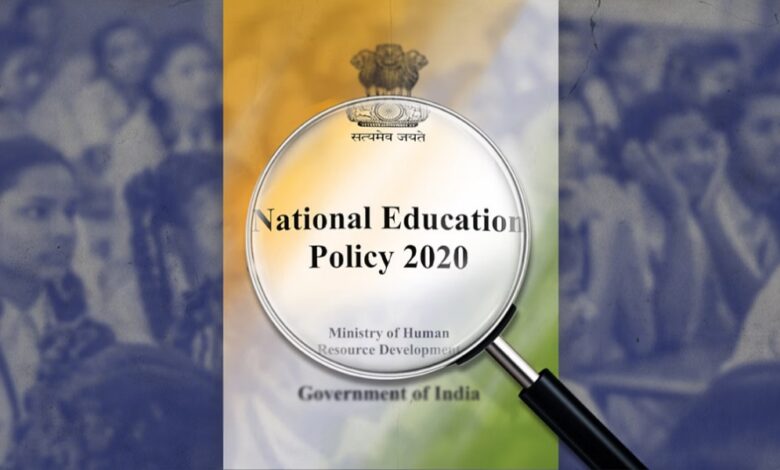
NEP-2020: Initiating Education 4.0 With A Focus On Knowledge-Driven Economy
The number of students in higher education worldwide has doubled in the last 20 years and is projected to double again shortly.
Providing a high-quality higher education that addresses current issues is more significant than ever before. More than 2,000 people from 139 countries attended the UNESCO World Higher Education Conference in Barcelona, Spain, on May 18-20, 2022. Reshaping higher education’s ideas and practices was a primary objective of the conference.
Having interacted with global education experts present at the conference and shared knowledge, India’s NEP marks a paradigm shift. A knowledge-driven economy was in mind when the book was written, focusing on learning and delivery. NEP-2020 concentrates on the quality of education and on providing access to education for all, as opposed to the access and equity of earlier national education policies.

The foundation for economic and social progress is a well-defined, well-planned, and progressive education policy. When the entire world is debating higher education policies is the perfect time to highlight India’s NEP-2020 initiatives. The NEP is a landmark policy document because of six aspects I highlight in this article.
Indianisation Of Education System
By remaking Indian National Education, we aim to make the youth proud of their country and to give them a sense of belonging and of being connected to its rich heritage and culture at the same time. The new educational policy for incorporating ancient Indian knowledge with education introduced the concept of ‘Indianisation.’
It is not just essential to preserve Takshashila, Nalanda, Vikramshila, and Vallabhi’s rich heritage but also to research and enhance it for new applications. This helps maintain the world’s cultural heritage. In addition to the ancient sacred texts, life accounts of prominent figures of India like Devi Ahilya Bai Holkar, Raja Bhoj, Vikramaditya, and so on will be read to children to familiarize them with the lives of such figures.
Equitable & Inclusive Education
Although NEP-2020 does not include everyone, it was developed to ensure that all children have equal access to learning and inspiring environments regardless of their circumstances of birth or background. The study sought input from academic professionals and the general public to better understand what higher education means to society. In addition to the scholarship, financial transfers, and bicycles, NEP proposes policies and programs to assist groups like SCs and STs, grossly underrepresented in the current education system.
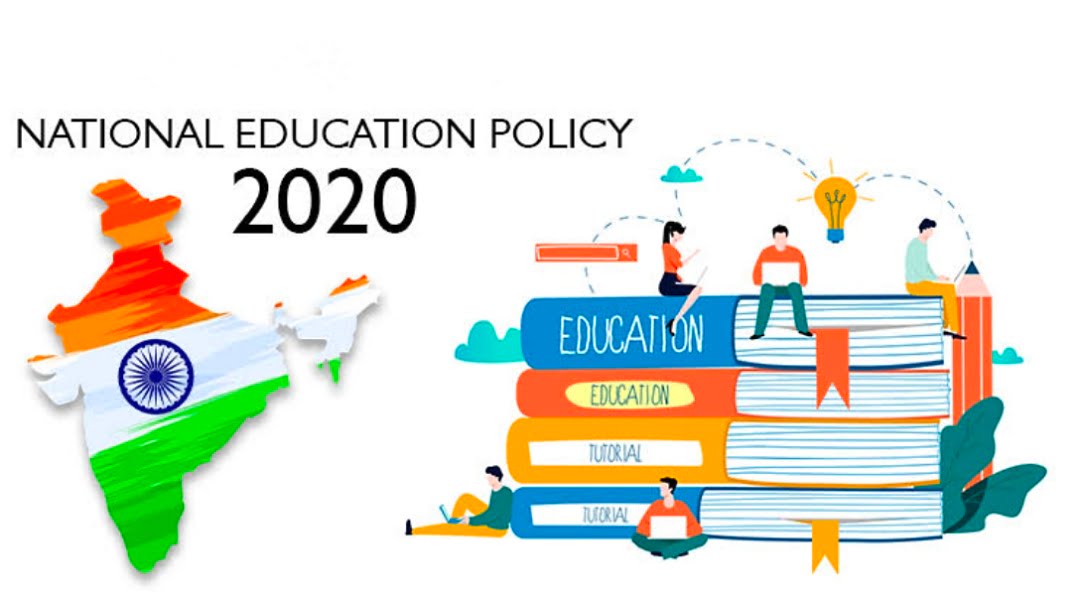
There were also some commendable ideas, such as educational SEZs, for resolving the structural issues of poor access to education. It is stated explicitly in the document that several targeted opportunities are made available to marginalized students so that they may gain entry into and excel within the educational system.
Academic Bank Of Credits
By collaborating in the ABC, the varsity system will be able to handle the millions of students that will enter in the future. In this way, students will gain up-to-date knowledge and epistemologically globalized knowledge, which benefit them. They can also use the credits stored in the digital locker whenever they want if they decide to take a break in the third year for a period determined by the Higher Education Commission. A multidisciplinary education strategy can earn credits.
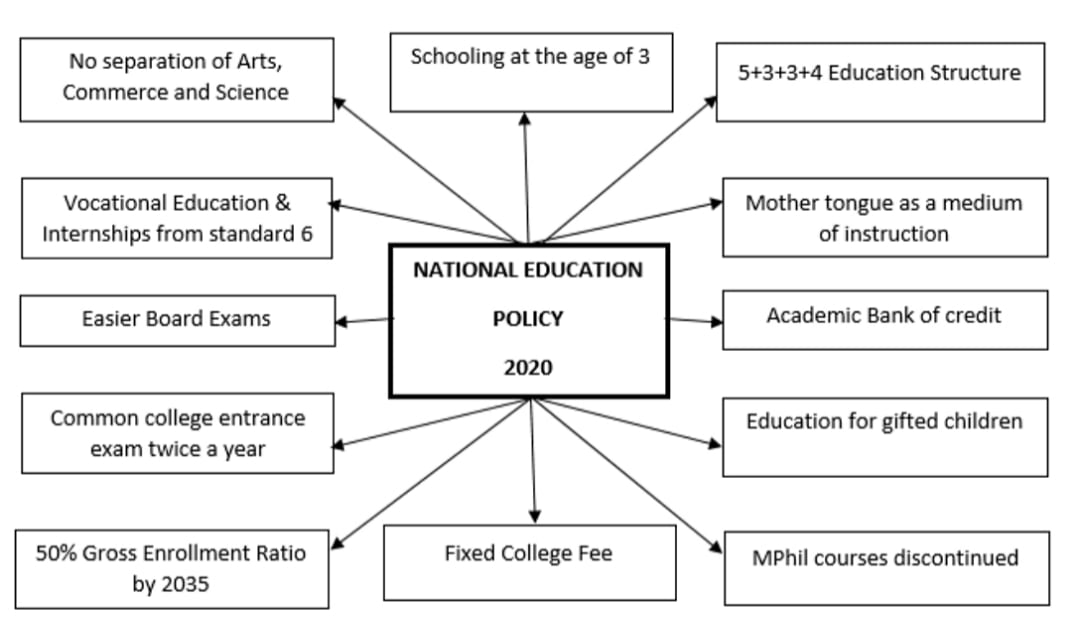
Regional Language As A Medium Of Instruction
It was also one of NEP 2020s most essential pillars to develop all the official languages of India, so that will impose no particular language on the children. According to an expert, ‘Foundational and Preparatory Education in Mother Tongue’ is crucial for a better grasp of the curriculum and expressing one’s thoughts clearly. Schools and higher education institutions allow students to study in their mother tongue.
Multidisciplinary & Multiple Entry & Exit Options
NEP 2020’s goal is holistic education, one of the primary objectives of multidisciplinary streams across institutes. Flexible degree programs are one of its goals. As a result, engineering colleges will provide courses in humanities and commerce, and technical studies. A core element of NEP 2020 was to allow school and higher education students to choose subjects they are interested in and proficient in. Changes like PARAKH (Performance Assessment, Review, and Analysis of Knowledge for Holistic Development) will reform education board assessments and streamline the whole education system.
Online Courses
To make online education more affordable and accessible, NEP 2020 encourages India’s top 100 institutions to offer online degree programs. A variety of courses is now being offered through online platforms in partnership with institutions. The new education policy is designed to indirectly aid India in achieving its goal of a higher Gross Enrolment Ratio (GER).
With the introduction of education 4.0, various key developments, worldwide shifts, and requirements, such as growing student populations, increased inequality, and a more precise strategy roadmap, are being addressed. With the fourth industrial revolution focusing on innovative technology, artificial intelligence, and robotics, it is the logical learning strategy.
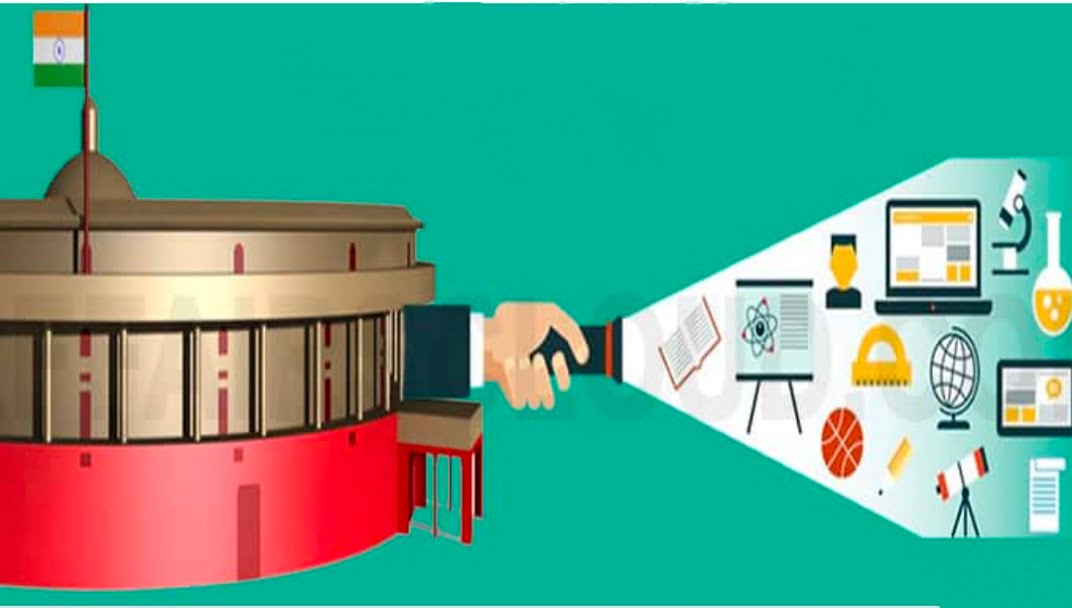
As a result of the 5+3+3+4 curriculum structure, government outreach extends to pre-school, including nursery education and kindergarten. NCERT will design a National Curriculum and Pedagogical Framework (NCPFECCE). This policy’s inclusive and holistic nature makes it a role model for the world.
Besides teaching countries to respect their own culture, it also points out the positive impacts of other cultures worldwide, thereby allowing the world to become more tolerant and accomplishing Vasudeva Kutumbakam’s long-term objective of strengthening peace.
In the next ten years, India will have the highest youth population globally and one of the youngest countries with a large number of college students. Providing high-quality education to a large population will enable the country to advocate for its education policy globally. It would inspire world leaders to take steps toward improving their educational systems.
edited and proofread by nikita sharma




